Updated 19 July 2022
Previously, Creative Commons hosted a CC Search Portal on its website (CC Search). This has been updated to Openverse, hosted on the WordPress website. Similar to CC Search, users are still able to search by use case, licence type and several other filters. Openverse also has built in language support, so users now have options for what language to use the search engine in. Openverse has over 600 million CC Licensed items for users to browse and reuse.
This guide is designed to guide you through the steps involved in searching for Creative Commons materials using Openverse. It forms one part of an information pack on CC for the education sector. It is advised that you first read information guide ‘What is Creative Commons?’ for a simple and helpful introduction to CC.
The Creative Commons Openverse is not the only way to search for CC material. You can also use Google or go directly to sites that have the type of CC material you’re looking for.
For information on how to use google see ‘How to find Creative Commons Material using Google’.
For a list of sites that host CC material see: this wiki on Content Directories and Smartcopying’s list of OER.
Finding CC materials using the Creative Commons Openverse
Below is a step-by-step guide to using the search tools in the CC Openverse to find content released under Creative Commons licences. The CC Openverse allows users to return very specific results from a number of sources. By reading the metadata embedded in the digital files of content licensed under Creative Commons, the search portal can find content that is available for certain kinds of uses, including works that are available for commercial reuse and works that are available for remixing. By limiting the search to specific sites that only include one type of content (eg videos, photos or music), the CC Openverse also lets you search for specific types of material. This can give it an advantage over the CC Openverse tools provided by Google.
It is important to consider how you want to use any CC material before you begin your search. This is because different CC licences let you do different things. Knowing what you want to do with the material will help you choose the licence that is suitable for your use.
Step 1. Start a CC Openverse Search
There are two ways to get to the CC Openverse. You can access it directly by typing https://wordpress.org/openverse/ into the address bar on your web browser. Alternatively, you can get to it by clicking on “Search for CC images” at the top of the Creative Commons homepage.
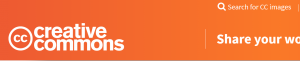
Step 2. Filter by the type of material you want to search for
To filter material based on the type of use you want to make, first type in your search terms in the white box. In the drop-down menu, select ‘all content’, ‘images’ or ‘audio’.
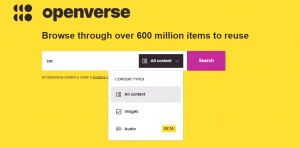
Step 3: Running the search
Now that you’ve chosen the type of material you want to search, you can enter keywords for your refined search in the search query field and hit ‘Search’. Your results will appear on a results page. Down the right-hand side of the results page, you will see options to filter your results.
This gives you two ‘use’ options: ‘I want something that I can use for commercial purposes’ and ‘I want something that I can modify, adapt’. You should adjust these selections to reflect the option(s) appropriate for your use. You can select one, both or none of the boxes.
For example, if you select ‘use for commercial purposes’, the search engine will exclude content under a licence which prohibits commercial use (ie that includes the Non-commercial term). Similarly, selecting ‘modify or adapt’ will exclude results that you cannot change (ie under a No Derivative Works licence).
The table below shows how each option will filter the material by licence:
| Filtering options | |||||
| Neither | Use for commercial purposes | Work I can modify, adapt or build upon | Both | ||
| Results by licence | BY | yes | yes | yes | yes |
| BY-NC | yes | no | yes | no | |
| BY-ND | yes | yes | no | no | |
| BY-SA | yes | yes | yes | yes | |
| BY-NC-SA | yes | no | yes | no | |
| BY-NC-ND | yes | no | no | no | |
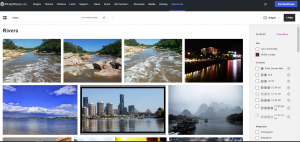
Step 4. Filtering your results even further
On the results page from your search you are able to further filter your results. On the right-hand side of the results page there are various drop-down menus where you can filter your results for:
- Use
- Licences
- Image Type
- File Type
- Aspect Ratio
- Image Size
- Source
Example
You are running a class project on river systems. The students are required to create a video on a river system of their choosing. In order to assist the students with this task, you are preparing a course pack that includes sample images for the students to use.
You want to conduct a search for CC images to include in the course pack. To do this you need to:
- Go to the Creative Commons Openverse.
- As the project is designed for classroom use, there is no need to exclude non-commercial content. However, it is likely that the students will want to adapt the images so you need to limit your search for works that can be adapted or modified.
- Enter ‘rivers’ into the into the Creative Commons Openverse query field.
Your search returns a number of photos that are exactly the kind of images you were looking for (see screenshot above as an example). You insert them into your course pack, along with the appropriate attribution details. For information on how to attribute CC material, see information guide ‘How to Attribute Creative Commons Material’.
